Authentic Technical Gibberish
A chocolaty technology blog with a gooey center
Category Archives: Apple
Create the Best 15″ Macbook Pro for Running Business Workloads
Posted by on December 14, 2011
Update (1/23/2012):
After the recent drops in price of 16GB (2x8GB) kits I picked up a Crucial 16GB kit from http://www.newegg.com/Product/Product.aspx?Item=N82E16820233217 for $150 after an instant rebate. I am now able to run multiple Virtualbox VMs to run things like Oracle 1gR2 RAC and WebLogic at the same time to play with things like Active Gridlink. This machine is extremely quick and is an absolute beast, easily handling anything I throw at it.
 The Context:
The Context:
I was very happy with my Mid 2007 Santa Rosa 15″ Macbook Pro. I upgraded the drive to a 7200RPM 500GB drive and put 6GB of RAM (1 x 2GB, 1 x 4GB the maximum allowed) into the laptop. Unfortunately I was bitten by NVidia’s poorly designed 8600GT discrete video card. Even though I was within the 4 year window of the extended warranty Apple would NOT honor the warranty claiming that it was the logic board and not the video card. This is COMPLETE BULLSHIT. I have the *exact* same symptoms described in the knowledge base article. My laptop runs fine as I am able to connect to my computer using SSH and Desktop Sharing. Looking at the System Info application I am able to see everything except the video card, which doesn’t appear in the hardware list. Apple your testing methodology is not sufficient (perhaps even by design) and you know it. You came REALLY close to losing a customer for life, but I was able to find a solution to save the relationship (Details below). I vote with my wallet and I don’t lightly go back to a company that has wronged me (just ask Enterprise Rent-a-car and MCI Long Distance 🙂 )
The Problem:
So I needed a new laptop. My last laptop was a refurbished model from Apple and other than the video card issue it has performed beautifully (including surviving a whole glass of milk spilled into the innards of the laptop via the keyboard…yeah milk was pouring out of the superdrive and CPU exhaust port!). I have used computers for over 25 years and I never had one that was more rock solid. I use my laptop A LOT. Many people have a work computer and a home computer, I do not. I have one laptop and use it day and night.
The Research:
 While I was performing research on laptop advancements in the last 3-4 years I needed a laptop immediately so I could perform my work duties. Since Apple was not interested in fixing my laptop under warranty I decided to “rent” a new one. I purchased a laptop that I could use now knowing I was going to return it once I figured out which laptop made sense for me. I was collecting an “Asshole Tax” if you will. I decided to try out a Macbook Air. After I took this laptop home I noticed that it was VERY fast. At first I thought it was the i5 processor, but after installing iStat Menus 2 I quickly realized that it was the I/O performance of the SSD. I fell in love with this laptop, but there were a couple of reasons why I had to take it back:
While I was performing research on laptop advancements in the last 3-4 years I needed a laptop immediately so I could perform my work duties. Since Apple was not interested in fixing my laptop under warranty I decided to “rent” a new one. I purchased a laptop that I could use now knowing I was going to return it once I figured out which laptop made sense for me. I was collecting an “Asshole Tax” if you will. I decided to try out a Macbook Air. After I took this laptop home I noticed that it was VERY fast. At first I thought it was the i5 processor, but after installing iStat Menus 2 I quickly realized that it was the I/O performance of the SSD. I fell in love with this laptop, but there were a couple of reasons why I had to take it back:
- There was an issue with the network card that caused upload speeds to slow down to a crawl (.002 KB/sec).
- The RAM is not upgradable (soldered onto the logic board). I decided my new laptop had to have at least 8GB of RAM because I run a lot of Virtualbox images for my job and the guest VMs require 4+GB of RAM.
So I exchanged it with a new late 2011 15″ Macbook Pro. What a slug! After coming from the Macbook Air I became frustrated with just how slow it was. Even though the 15″ Macbook Pro has a 2.2GHz i7 quad core it has a very slow 5400RPM 500GB drive that couldn’t keep up with the appetite of the i7. It was at this point I realized that I could never go back to my little magnetic, spindled buddy again. I now know what I needed to do.
The Solution:
 While I was taking laptops for a test drive I kept an eye on the 15″ Macbook Pro refurbished page on the Apple Store. I finally saw the break I wanted, a 15″ Early 2011 Macbook Pro for a reasonable price $1359 (I wish I could have found one with the 1680×1050 resolution for a reasonable price though). After doing some research I figured that I could buy a SATA III SSD and upgrade to 8GB of RAM for less than the cost of the new late 2011 model that I now possessed. My logic was sound and I was able to buy everything for $1,770 (including %6.75 tax). The late 2011 Macbook Pro cost $1,920 (including %6.75 tax), a $150 difference. I also had some leftovers: 4GB of DDR3 memory and a 500GB 2.5″ hard disk that I could sell or re-purpose. I also noticed that I had a unique opportunity to do some performance testing to see the difference before I took the late 2011 Macbook Pro back. Those results are shown below. The performance testing ranged from informal start times using a timer on my phone to using some benchmark tools.
While I was taking laptops for a test drive I kept an eye on the 15″ Macbook Pro refurbished page on the Apple Store. I finally saw the break I wanted, a 15″ Early 2011 Macbook Pro for a reasonable price $1359 (I wish I could have found one with the 1680×1050 resolution for a reasonable price though). After doing some research I figured that I could buy a SATA III SSD and upgrade to 8GB of RAM for less than the cost of the new late 2011 model that I now possessed. My logic was sound and I was able to buy everything for $1,770 (including %6.75 tax). The late 2011 Macbook Pro cost $1,920 (including %6.75 tax), a $150 difference. I also had some leftovers: 4GB of DDR3 memory and a 500GB 2.5″ hard disk that I could sell or re-purpose. I also noticed that I had a unique opportunity to do some performance testing to see the difference before I took the late 2011 Macbook Pro back. Those results are shown below. The performance testing ranged from informal start times using a timer on my phone to using some benchmark tools.
| Model | Macbook Pro 15″ | Upgraded Refurbished Macbook Pro 15″ | |
| MacBookPro8,2 | MacBookPro8,2 | ||
| Late 2011 | Early 2011 | ||
| Specs | Intel i7 2.2 Ghz CPU | Intel i7 2.0 Ghz CPU | |
| 4GB RAM | 8GB RAM | ||
| 500 GB SATA II 5400 RPM Seagate Momentus | 240GB SATA III SSD OCZ Agility 3 | ||
| AMD Radeon 6750M | AMD Radeon 6490M | ||
| Cost (Includes %6.75 Sales Tax) | $1,920 | $1,450 | Laptop |
| $278 | 240GB SSD | ||
| $42 | 8GB RAM | ||
| Total: | $1,920 | $1,770 | $150 |
| OS X Version | Lion 10.7.2 | Lion 10.7.2 | |
| Start Times (seconds) | Score | Score | Percent Faster |
| Cold Boot: | 36.6 | 16.4 | 123.17% |
| Firefox 8.0.1 | 2.3 | 1.9 | 21.05% |
| iTunes 10.5.1 | 2.2 | 1.2 | 83.33% |
| iMovie 9.0.4 | 9.2 | 3.8 | 142.11% |
| Word 2011 | 12.2 | 1.4 | 771.43% |
| Powerpoint 2011 | 7.9 | 2.6 | 203.85% |
| Jdeveloper 11.1.1.5 | 41.1 | 17.7 | 132.20% |
| Eclipse 3.7.1 | 14.5 | 8 | 81.25% |
| Geek Bench 2.1.7 | |||
| Overall Score | 10256 | 9751 | 5.18% |
| Integer Section Score | 9075 | 8502 | 6.74% |
| Floating Point Score | 15837 | 14712 | 7.65% |
| Memory Section | 5282 | 5256 | 0.49% |
| Stream Section | 5121 | 5752 | 10.97% |
| Xbench 1.3 | |||
| Disk Test | |||
| Overall Score | 51.51 | 432.88 | 740.38% |
| Sequential Score | 108.14 | 255.29 | 136.07% |
| Uncached Write [4K blocks] | 140.81 | 603.55 | 328.63% |
| Uncached Write [256K blocks] | 101.77 | 545.48 | 435.99% |
| Uncached Read [4K blocks] | 75.49 | 100.75 | 33.46% |
| Uncached Read [256K blocks] | 146.71 | 443.95 | 202.60% |
| Random Score | 33.8 | 1422.4 | 4108.28% |
| Uncached Write [4K blocks] | 12.07 | 2580.48 | 21279.29% |
| Uncached Write [256K blocks] | 91.86 | 844.03 | 818.82% |
| Uncached Read [4K blocks] | 63 | 2780.99 | 4314.27% |
| Uncached Read [256K blocks] | 114.55 | 1136.04 | 891.74% |
| Memory Test | |||
| Overall Score | 560.23 | 576.24 | 2.86% |
| System | 631.08 | 601.9 | 4.85% |
| Allocate | 2165.85 | 1924.39 | 12.55% |
| Fill | 379.69 | 366.12 | 3.71% |
| Copy | 603.02 | 576.97 | 12.13% |
| Stream | 503.68 | 552.68 | 9.73% |
| Copy | 496.88 | 539.27 | 8.53% |
| Scale | 490.79 | 532.12 | 8.42% |
| Add | 518.94 | 587.57 | 13.23% |
| Triad | 509.04 | 555 | 9.03% |
| Quartz Graphics Test | 367 | 327.3 | 12.13% |
| Line | 344.87 | 323.17 | 6.71% |
| Rectangle | 471.38 | 453.38 | 3.97% |
| Circle | 350.79 | 311.93 | 12.46% |
| Bezier | 312.47 | 272.09 | 14.84% |
| Text | 391.88 | 323.05 | 21.31% |
| OpenGL Graphics Test | 362.72 | 209.15 | 73.43% |
| Spinning Squares | 362.72 | 209.15 | 73.43% |
| User Interface Test | 164.78 | 134.85 | 22.20% |
| Elements | 164.78 | 134.85 | 22.20% |
Notes:
- My particular Macbook Pro has the full SATA III connections for the hard drive and optical drive as it was a late build. I believe most/all of the refurbished laptops that will ship at this point should come with the new 2x6Mbit connections which Apple made as a “Ninja Update”.
- Many folks out there complaining about reliability with the OCZ SATA III SSDs with the Sandforce SF-2200 controller. Before you start MAKE SURE you have the v2.15 firmware loaded on your SSD. I have experienced NO beachballs that other users have reported and I have had over a month now of reliability. I will update this post with a six month status report.
- To keep your SSD performing optimally you will need to enable TRIM on your Macbook Pro, unfortunately I did not do this from the start like I should have. See this post for instructions on enabling TRIM.
- All Benchmarks are taken after a cold boot (with “Reopen Windows…” set to false) to eliminate the possibility of files and libraries being cached. All numbers are calculated by taking the average of three runs.
- I am not AnandTech so please don’t ask me to perform test X or Y, nor is there the need to complain about the testing methodology. I don’t have the time to perform truly scientific detailed testing. There is plenty of objective evidence that the upgraded early 2011 machine is vastly superior to the late 2011 machine in all areas except raw CPU and graphics performance. Subjectively there is no comparison.
- For those of you that want to upgrade a refurbished Macbook Pro you can reference the very clear and concise instructions at iFixit.com. The whole process is quite simple and you get a good idea just how simple it is to replace the batteries in these laptops.
Viewing Encrypted PDF Documents on iOS 4.3.x Devices
Posted by on October 23, 2011
 The Context
The Context
I recently became a landlord (weird name if you think about it) and I had the need to send pseudo sensitive PDF documents over email to my tenants. When I send any Personally Identifiable Information (PII) electronically I like to have a small measure of protection rather than just sending over everything “in the clear”. I say small measure because there are a variety of ways of circumventing PDF encryption. PDF encryption is analogous to using door knob locks in a house or TSA locks on your luggage, the goal is to make the target annoying enough that the thief moves on to to something easier. Once I sent these documents I had the need to view them on my iPhone.
Side Note
I use OS X exclusively for my computing needs and there are many tools for creating encrypted PDF files including the Preview.app. The best program I have found to do this task, however, is PDFKey Pro. PDFKey Pro allows you to set fine grained control over how you encrypt the document, what encryption algorithm is used, and how many bits. PDFKey Pro’s interface is also extremely easy to use.
The Problem
When I viewed the PDF documents on my iPhone I got a blank page! Of course I went into research mode to try to fix the problem.
The Research
I run a jailbroken iPhone running iOS 4.3.1. My children, however, run stock iOS on their iPod Touches. I recently upgraded their iPod’s to iOS 5 so I wanted to see if iOS 5 had this problem and after a quick test it was apparent that it did not. After some searching on Google I ran into this post which I found intriguing. Apparently viewing encrypted PDFs used to work on iOS 4.2.x so there was a regression from iOS 4.2.x to 4.3.x. I am not ready to take the iOS 5 plunge on my iPhone as I am not ready to give up the particular features that I would lose in doing the upgrade. Luckily I found a free solution and the timing couldn’t have been better.
The Solution
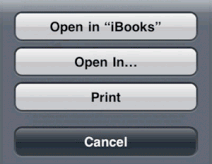
 Adobe released their Adobe Reader software for iOS on October 17th, 2011. After downloading the app from the App Store I opened up the documents easily using the “Open In…” feature of iOS.
Adobe released their Adobe Reader software for iOS on October 17th, 2011. After downloading the app from the App Store I opened up the documents easily using the “Open In…” feature of iOS.
Fix iStat Menus version 2 to work with OS X Lion
Posted by on September 12, 2011
Update (11/03/2013):
According to some of the comments below this still works with Mountain Lion and the new Mavericks! I have since purchased a family pack of iStat Menus 4.x so I cannot verify this myself.
The Context
I have recently upgraded to Apple’s OS X Lion and like a lot of other people I am updating the “Nooks and Crannies” of my software portfolio to work with Lion. I wasn’t affected by Apple removing Rosetta from Lion (with the exception of the NoMachine client), but there were a couple of pieces of software that required upgrades. iStat Menus was one such piece of software, but not in a traditional way. I run version 2.x of the software because it meets my requirements and it is free, whereas version 3.x costs $16 US at the time of this writing.
The Problem
As long as you install iStat Menus under Snow Leopard and upgrade OS X to Lion it appears to work correctly. If you make a change to what you are monitoring, however, you will no longer be able to change it back. So for example if I turned off disk monitoring and went to turn it back on I get:
Could not load extra iStat menus could not load the disk activity extra
The Research
To investigate this problem open up the Console.app using Applications –> Utilities to see any error messages. I have error messages in the system.log that look like the following:
Sep 12 06:38:41 <removed> SystemUIServer[277]: MenuCracker: Failed to swizzle -[SUISStartupObject createMenuExtra:atPosition:write:data:], can't load. Sep 12 06:38:41 <removed> SystemUIServer[277]: failed to instantiate and get the principal class of bundle: NSBundle </Library/Application Support/iStat local/extras/MenuCracker.menu> (loaded)
Googling for “MenuCracker.menu iStat 2” I ran across Long Nguyen Hai’s blog. On his blog he mentions that you can overwrite the .menu file with an updated version from SourceForge. Lets try it out.
The Solution
- Download the latest MenuCracker.menu from SourceForge and mount the disk image (.dmg)
- Open Terminal.app and run the commands below. killing the SystemUIServer will let you replace the menu file in subsequent steps:
sudo killall SystemUIServer sudo cp -rp /Volumes/MenuCracker\ 2.2/MenuCracker.menu /Library/Application\ Support/iStat\ local/extras/ sudo killall SystemUIServer
- Done! Now iStat 2 menus should work as well as it did in Snow Leopard.
